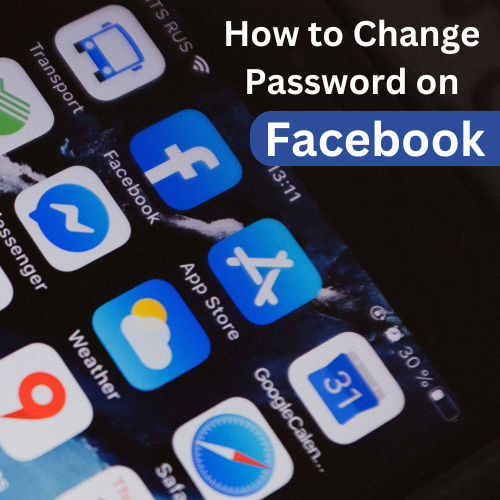
How to Change Your Password on Facebook: A Step-by-Step Guide
Keeping your Facebook account secure is crucial to protecting your personal information, photos and messages. One of the best ways to ensure your account stays secure is by changing your password regularly. If you’re wondering how to change your password on Facebook, we’ve got you covered. Here’s a simple, step-by-step guide to help you change your Facebook password in no time!
Why You Should Change Your Facebook Password
There are a number of reasons why you might want to update your Facebook password:
- Security concerns: If you suspect your account may have been compromised.
- Forgotten password: If you’ve forgotten your current password and need to reset it.
- To keep things fresh: Regularly changing passwords is a good habit for maintaining security.
Whatever the reason, Facebook makes it easy to change your password and keep your account safe. Let’s walk through how to do it.
How to Change Your Facebook Password on Desktop
- Log in to Your Facebook Account
- Open your web browser and go to facebook.com
- Enter your current login details (email/phone number and password) to access your account.
- Go to Your Settings
- Once logged in, click the downward-facing arrow in the top right corner of the screen.
- In the dropdown menu, click on Settings & Privacy.
- Then, click on Settings.
- Navigate to Security and Login
- On the left sidebar, click on Security and Login.
- You’ll be directed to a page with various security options for your account.
- Change Your Password
- Under the Login section, you’ll see Change password.
- Click the Edit button next to it.
- You’ll be prompted to enter your current password, followed by your new password twice for confirmation.
- Save Your New Password
- After entering your new password, click Save Changes.
- Your password is now updated!
How to Change Your Facebook Password on Mobile (iOS/Android)
- Open the Facebook App
- Launch the Facebook app on your phone and log into your account if you aren’t already logged in.
- Access the Menu
- Tap on the three horizontal lines (also known as the hamburger menu) in the top right corner (Android) or bottom right corner (iOS) of the screen.
- Go to Settings
- Scroll down and tap on Settings & Privacy.
- Then tap on Settings.
- Navigate to Security and Login
- Under the Account section, tap on Security and Login.
- Change Your Password
- Tap on Change password under the Login section.
- You will be prompted to enter your current password and then your new password twice.
- Save Changes
- After entering your new password, tap Save Changes.
- Your password has been updated!
Tips for Creating a Strong Facebook Password
When changing your password it’s important to create one that is both secure and memorable. Here are some tips for creating a strong Facebook password:
- Use a mix of characters: Include uppercase and lowercase letters, numbers and special characters like @, #, and $.
- Make it long: A longer password is harder to guess. Aim for at least 12 characters.
- Avoid common words or phrases: Don’t use simple passwords like “password123” or your name.
- Use a password manager: If you have trouble remembering complex passwords, consider using a password manager to store and manage your passwords securely.
What to Do If You Forget Your Facebook Password
If you’ve forgotten your password and can’t access your Facebook account don’t worry! You can easily reset your password by following these steps:
Enter the code, create a new password and you’re all set!
On the Facebook login page, click Forgotten password?.
Enter the email address or phone number associated with your account.
Follow the on-screen instructions to receive a reset code via email or SMS.
Enter the code create a new password and you’re all set!



